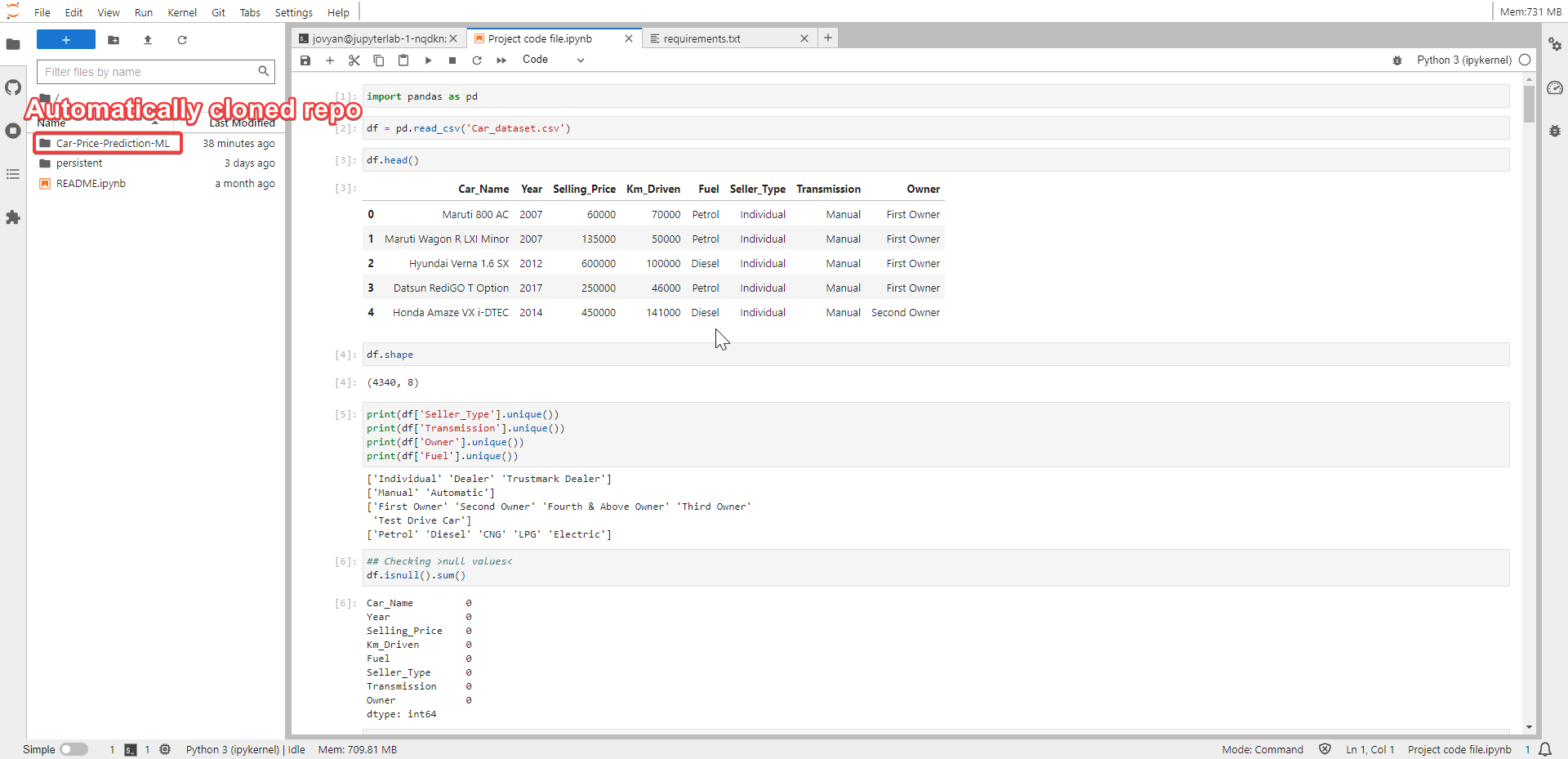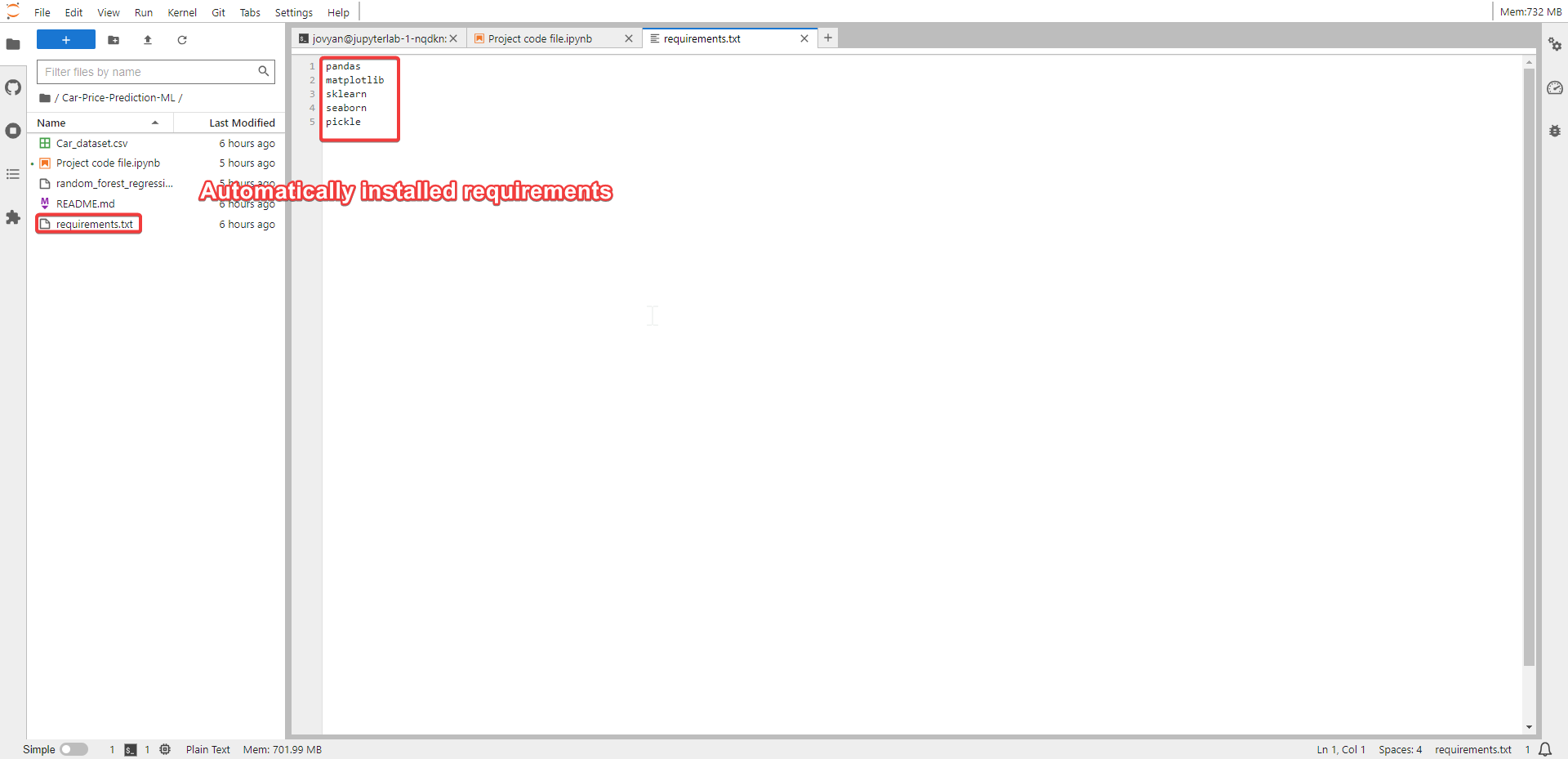Jupyter Notebooks
🪐 Start JupyterLab
Start a JupyterLab container based on the official Jupyter docker stacks (debian), with sudo privileges to install anything you need (e.g. pip or apt packages)
You can start a container using the JupyterLab template in the Catalog web UI (make sure the Templates checkbox is checked)
When instantiating the template you can provide a few parameters, such as:
- Password to access the notebook
- Optionally you can provide a git repository to be automatically cloned in the JupyterLab (if there is a
requirements.txtpackages will be automatically installed withpip) - Docker image to use for the notebook (see below for more details on customizing the docker image)
- Your git username and email to automatically configure git
The DSRI will automatically create a persistent volume to store data you will put in the /home/jovyan/work folder (the folder used by the notebook interface). You can find the persistent volumes in the DSRI web UI, go to the Administrator view > Storage > Persistent Volume Claims.
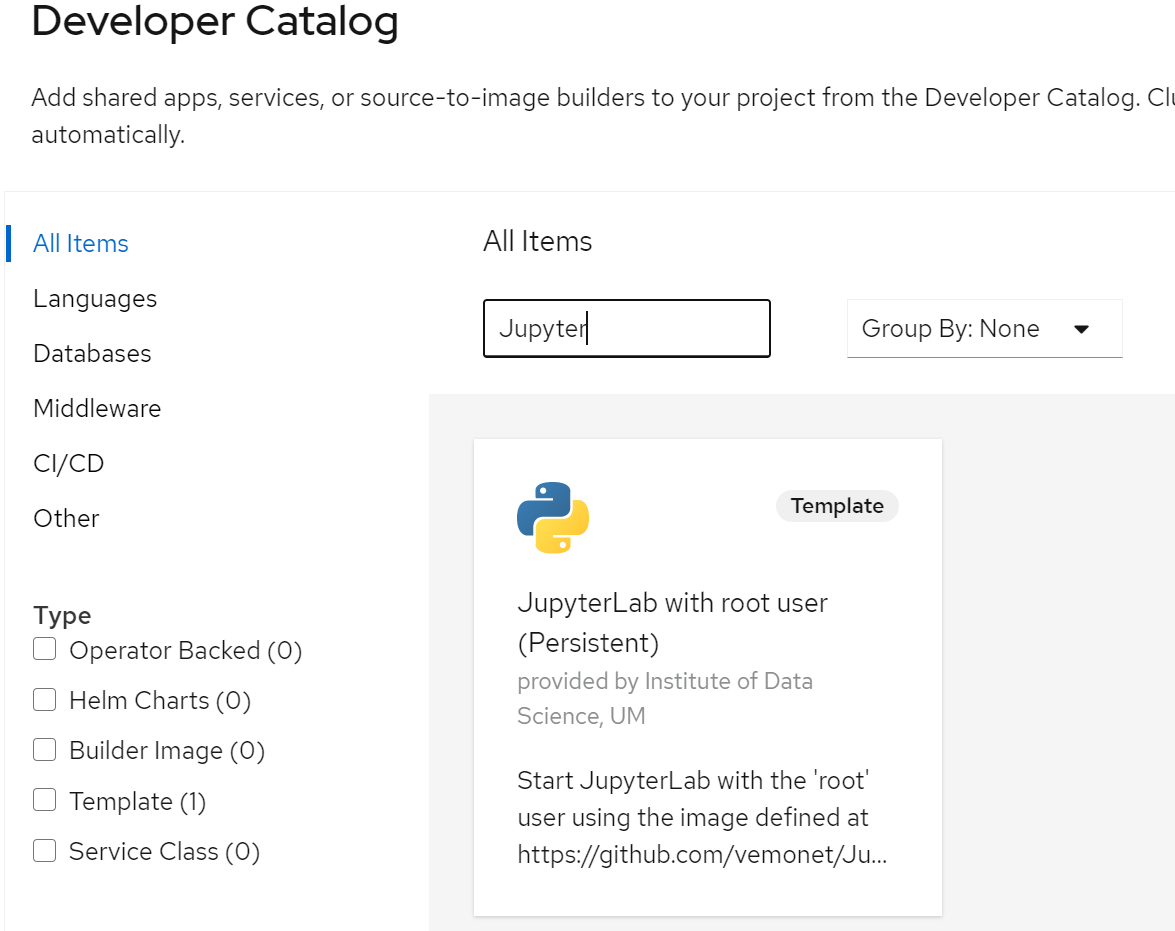
With this template you can use any image based on the official Jupyter docker stack: https://github.com/jupyter/docker-stacks
ghcr.io/maastrichtu-ids/jupyterlab:latest: custom image for data science on the DSRI, with additional kernels (Java), conda integration, VisualStudio Code, and autocomplete for Pythonghcr.io/maastrichtu-ids/jupyterlab:knowledge-graph: custom image for working with knowledge graph on the DSRI, with SPARQL kernel and OpenRefinejupyter/scipy-notebook: some packages for science are preinstalledjupyter/datascience-notebook: with Julia kerneljupyter/tensorflow-notebook: with tensorflow package pre-installedjupyter/r-notebook: to work with Rjupyter/pyspark-notebook: if you want to connect to a Spark clusterjupyter/all-spark-notebook: if you want to run Spark locally in the notebook
You can also build your own image, we recommend to use this repository as example to extend a JupyterLab image: https://github.com/MaastrichtU-IDS/jupyterlab
📦️ Manage dependencies with Conda
With the ghcr.io/maastrichtu-ids/jupyterlab:latest image, you can easily start notebooks from the JupyterLab Launcher page using installed conda environments, at the condition nb_conda_kernels and ipykernel are installed in those environments.
You can pass a Git repository URL which contains an
environment.ymlfile in the root folder when starting JupyterLab, the conda environment will automatically be installed at the start of your container, and available in the JupyterLab Launcher page. You can use this repository as example: https://github.com/MaastrichtU-IDS/dsri-demoOr you can install it directly in a running JupyterLab (we use
mambawhich is likecondabut faster):mamba env create -f environment.ymlYou'll need to wait for 1 or 2 minutes before the new conda environment becomes available on the JupyterLab Launcher page.
You can easily install an environment with a different version of Python if you need it. Here is an example of an environment.yml file to create an environment with Python 3.9, install the minimal dependencies required to easily starts notebooks in this environment with conda, and install a pip package:
name: custom-env
channels:
- defaults
- conda-forge
- anaconda
dependencies:
- python=3.9
- ipykernel
- nb_conda_kernels
- pip
- pip:
- matplotlib
⚠️ You cannot use conda activate in a Docker container, so you will need to either open a notebook using the kernel for your conda env, or use conda run to run scripts in the new environment:
conda run -n custom-env python --version
🐙 Use git in JupyterLab
You can always use git from the terminal.
Before pushing back to GitHub or GitLab, you will need to configure you username and email in VSCode terminal:
git config --global user.name "Jean Dupont"
git config --global user.email jeandupont@gmail.com
You can run this command to ask git to save your password for 15min:
git config credential.helper cache
Or store the password in a plain text file:
git config --global credential.helper 'store --file ~/.git-credentials'
We recommend to use SSH instead of HTTPS connection when possible, checkout here how to generate SSH keys and use them with your GitHub account.
You can also enable and use the JupyterLab Git extension to clone and manage your git repositories.
It will prompt you for a username and password if the repository is private.
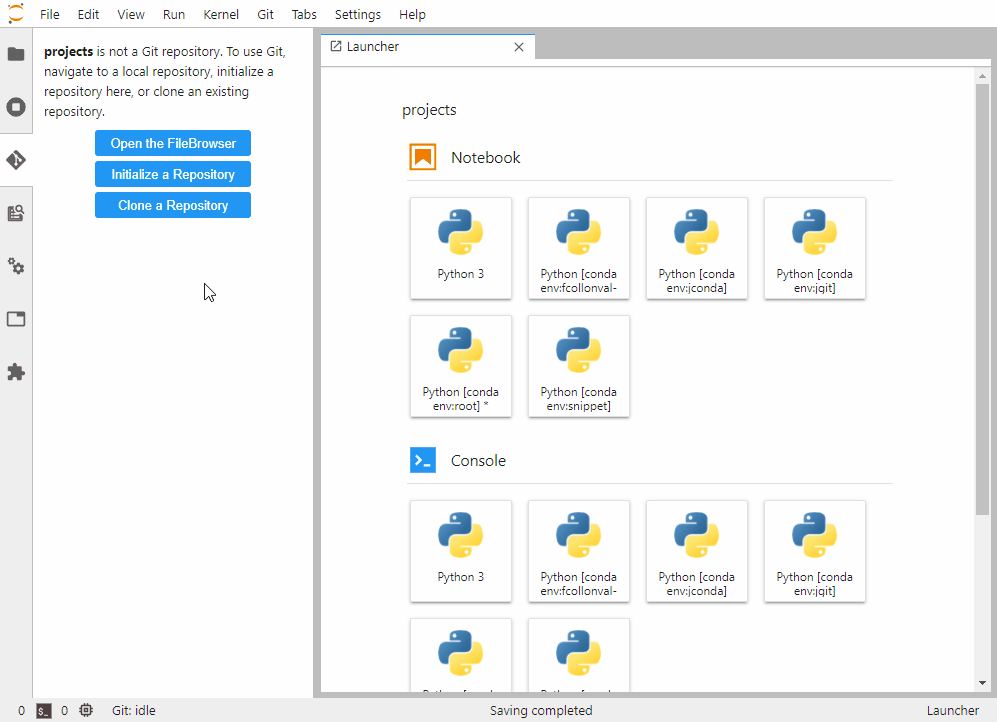
🐶 Example
Initialize repository
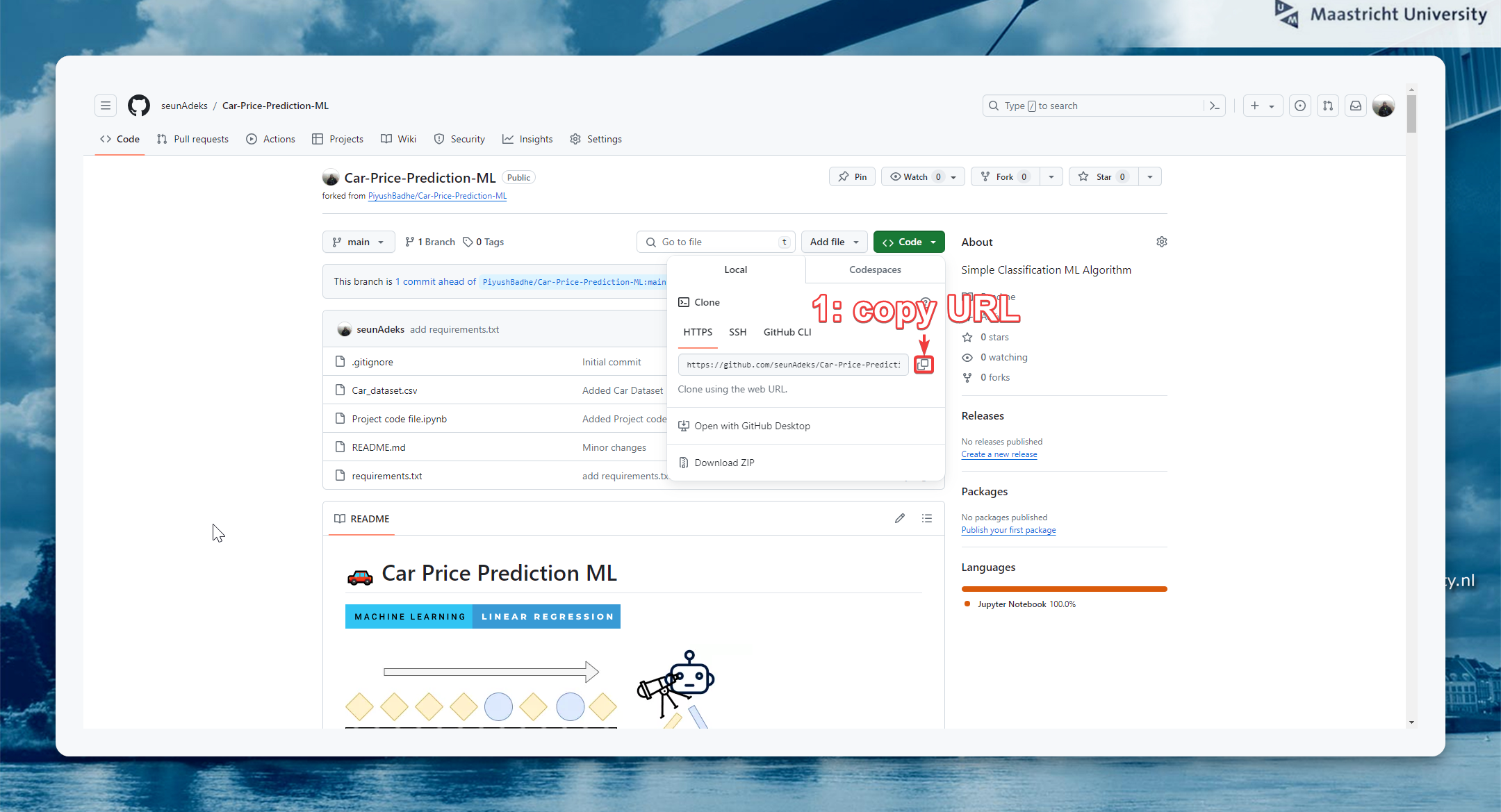
Include git details in DSRI project setup
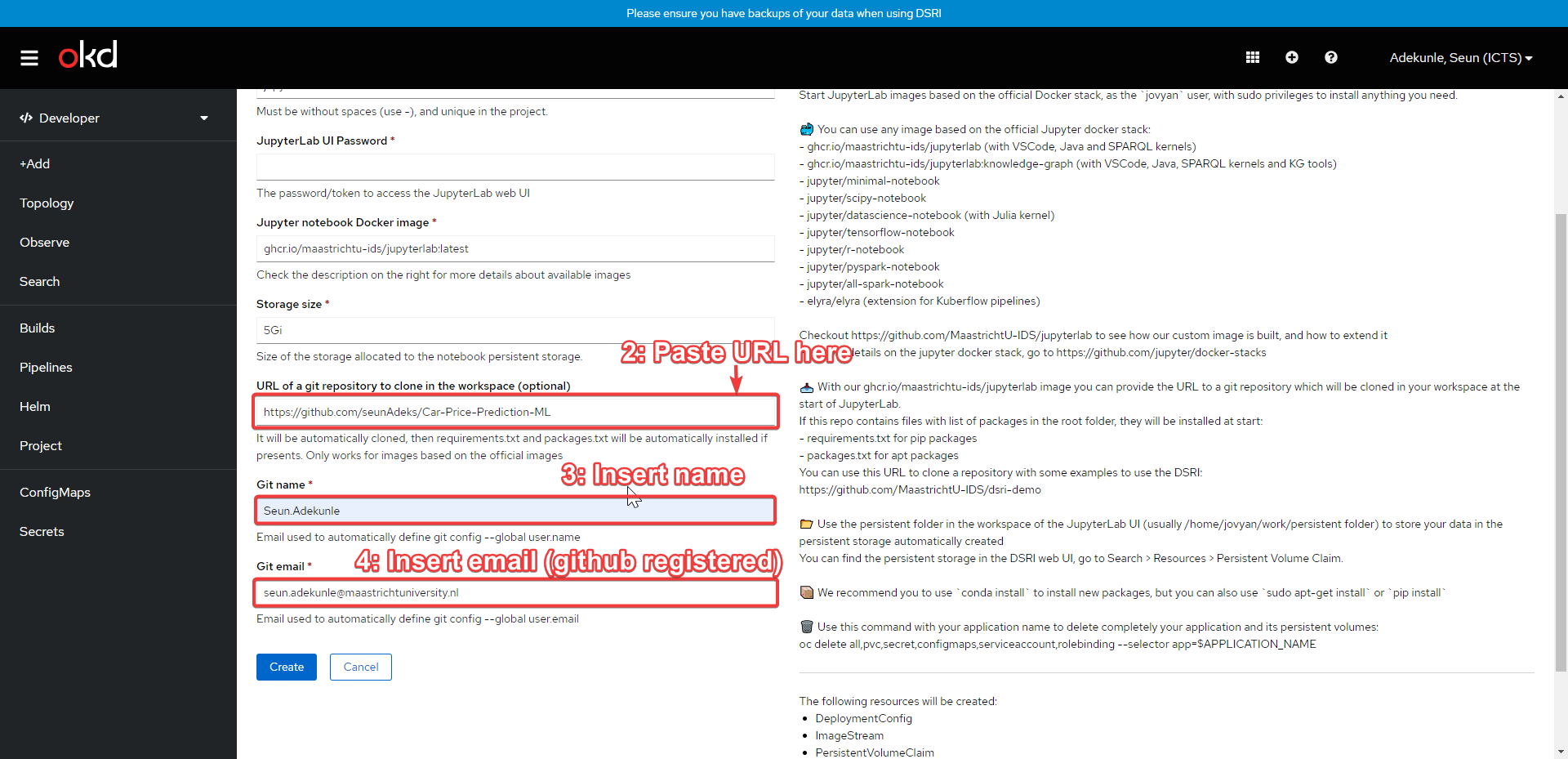
Verify automatic deployment