Utilities
Feel free to propose new services using pull requests, or to request them by creating new issues.
Ubuntu
With the terminal
Start Ubuntu with the root user which has sudo permissions to install anything.
You can start the application using the Ubuntu template in the Catalog web UI (make sure the Templates checkbox is checked)
Username: root
Password: Template creation password
This template uses the Ubuntu image hosted on DockerHub, see its documentation at https://hub.docker.com/r/ubuntu
📂 Use the /root folder (home of the root user) to store your data in the existing persistent storage. You can find the persistent volumes in the DSRI web UI, go to the Administrator view > Storage > Persistent Volume Claims.
We enabled the port 8080 in the Ubuntu container if you need to deploy applications.
To quickly access it from the terminal you can use the Terminal tab in the pod page, or via your local terminal:
Get the Ubuntu pod ID:
oc get podsConnect to it:
oc rsh POD_IDEnable Bash in the Ubuntu container (if it starts with the Shell)
bash
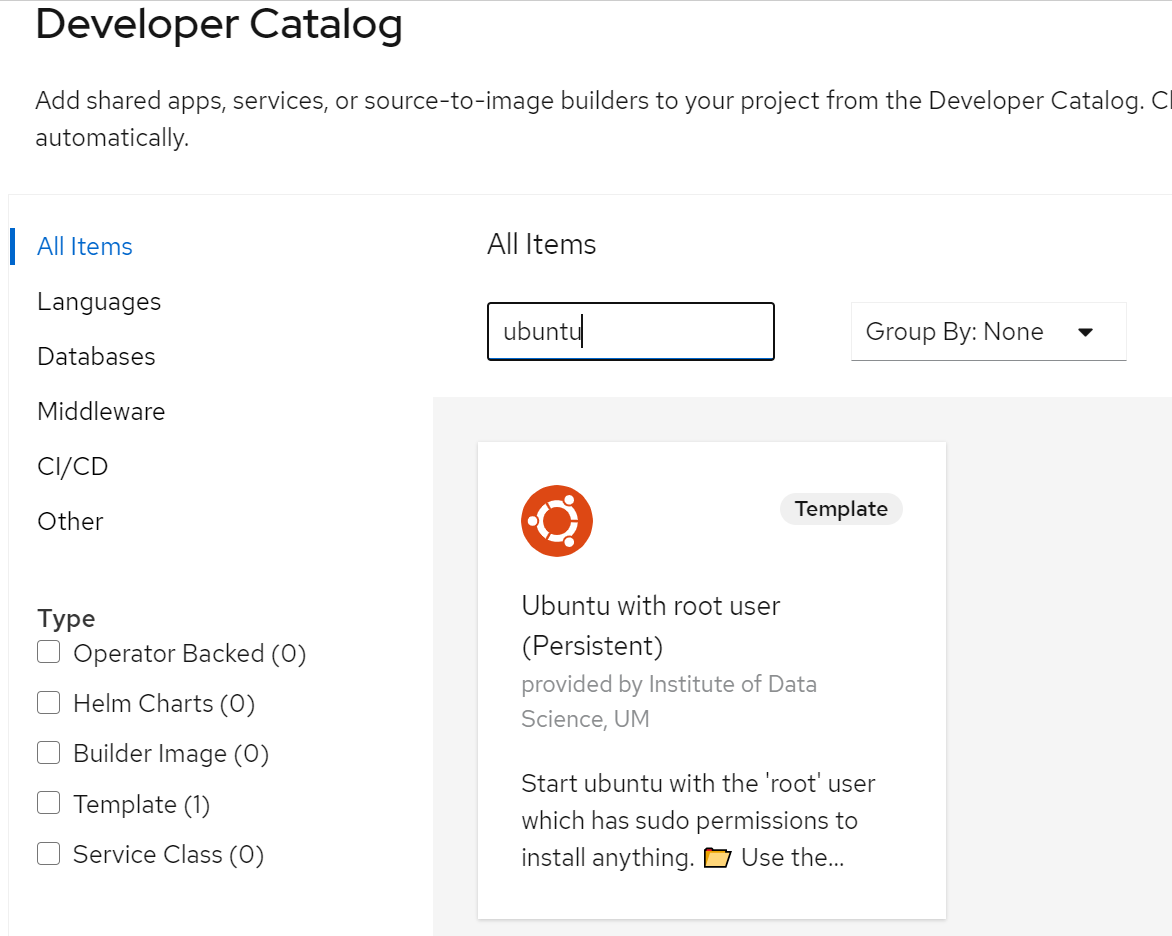
With a web UI
Start Ubuntu with a web UI accessible via a URL (using VNC). You will be the root user which has elevated permissions to install anything via apt install <package-name>. Before you install a package run apt update. This also solves E: unable to locate package and E: no installation candidate errors.
You can start the application using the Ubuntu with web UI template in the Catalog web UI (make sure the Templates checkbox is checked)
Username: root
Password: Template creation password
This template uses the Docker image defined at https://github.com/fcwu/docker-ubuntu-vnc-desktop
This image might be less stable than the original Ubuntu image. Let us know on Slack if you have any problem!
File browser
Deploy a file browser on your persistent volume. This will provide a web UI to upload and download data to your DSRI persistent volume in case you need it (JupyterLab, RStudio and VisualStudio Code server already include a file browser)
You can start a container using the File Browser for existing storage template in the Catalog web UI (make sure the Templates checkbox is checked)
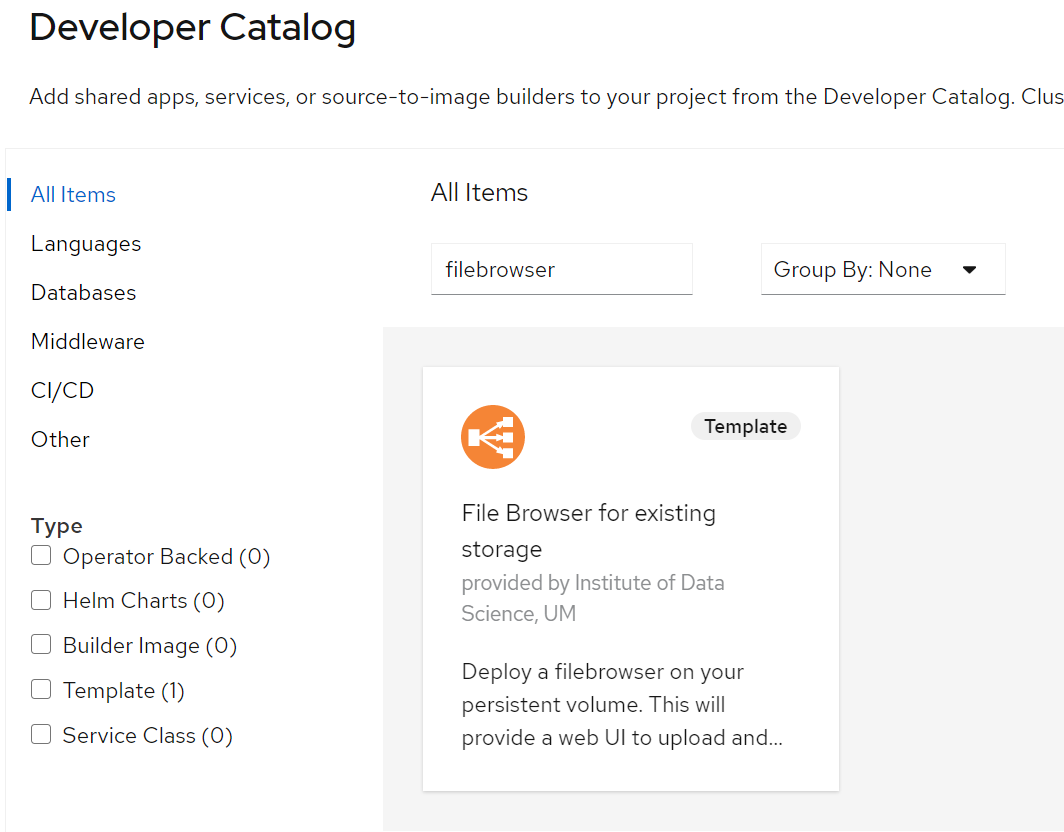
You can only deploy file browser on an existing Persistent Volume Claim, this enables you to add a web UI to access this storage.
The following parameters can be provided:
- Provide a unique Application name. It will be used to generate the application URL.
- Provide a Password, you will need to hash the password first for extra security, use this quick docker command to do it:
docker run filebrowser/filebrowser hash mypassword - The Storage name of the Persistent Volume Claim (PVC) that will be exposed by the filebrowser.
- Storage subpath in the the Persistent Volume Claim that will be exposed by the filebrowser. Let it empty to use the Root folder of the persistent volume.
You can find the Storage name if you Go to the deployments page > Storage panel.
Creating or Connecting an Existing Persistent Storage
Find more details about the how to create persistent storage
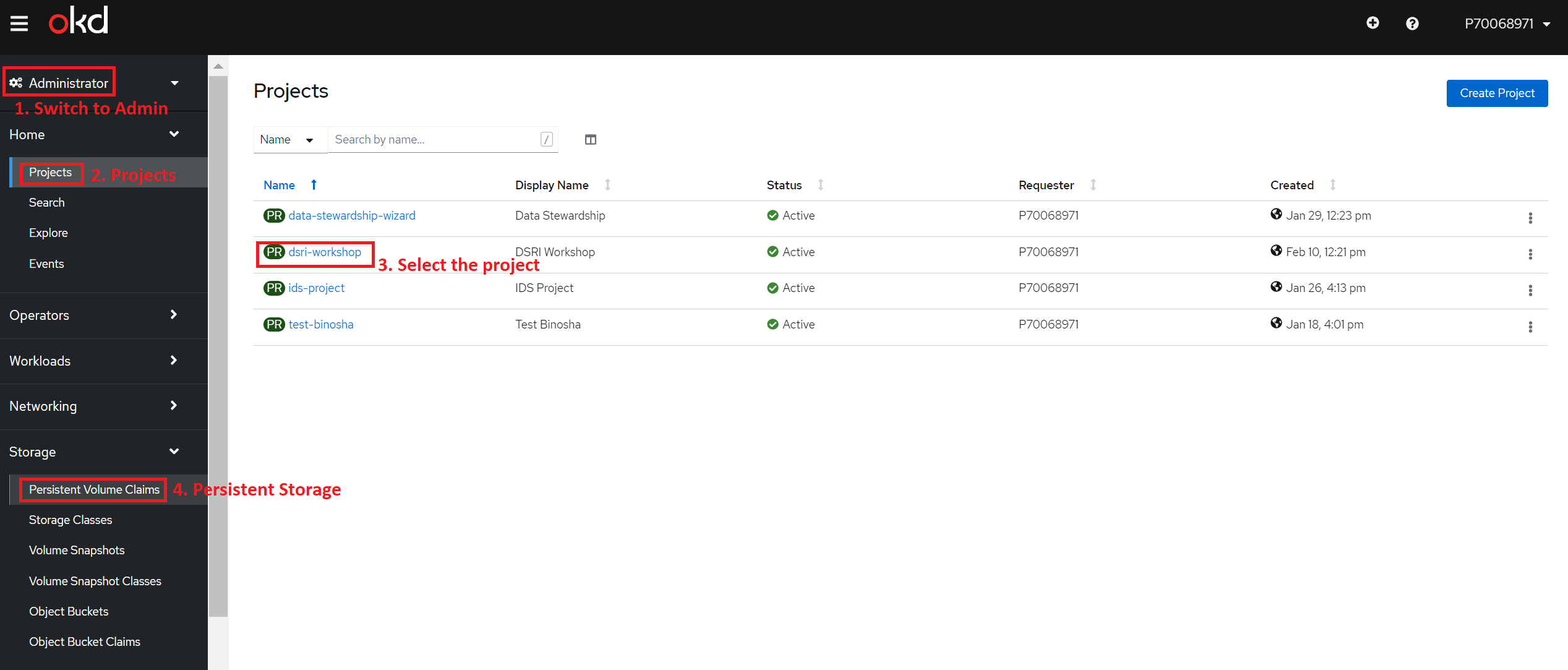
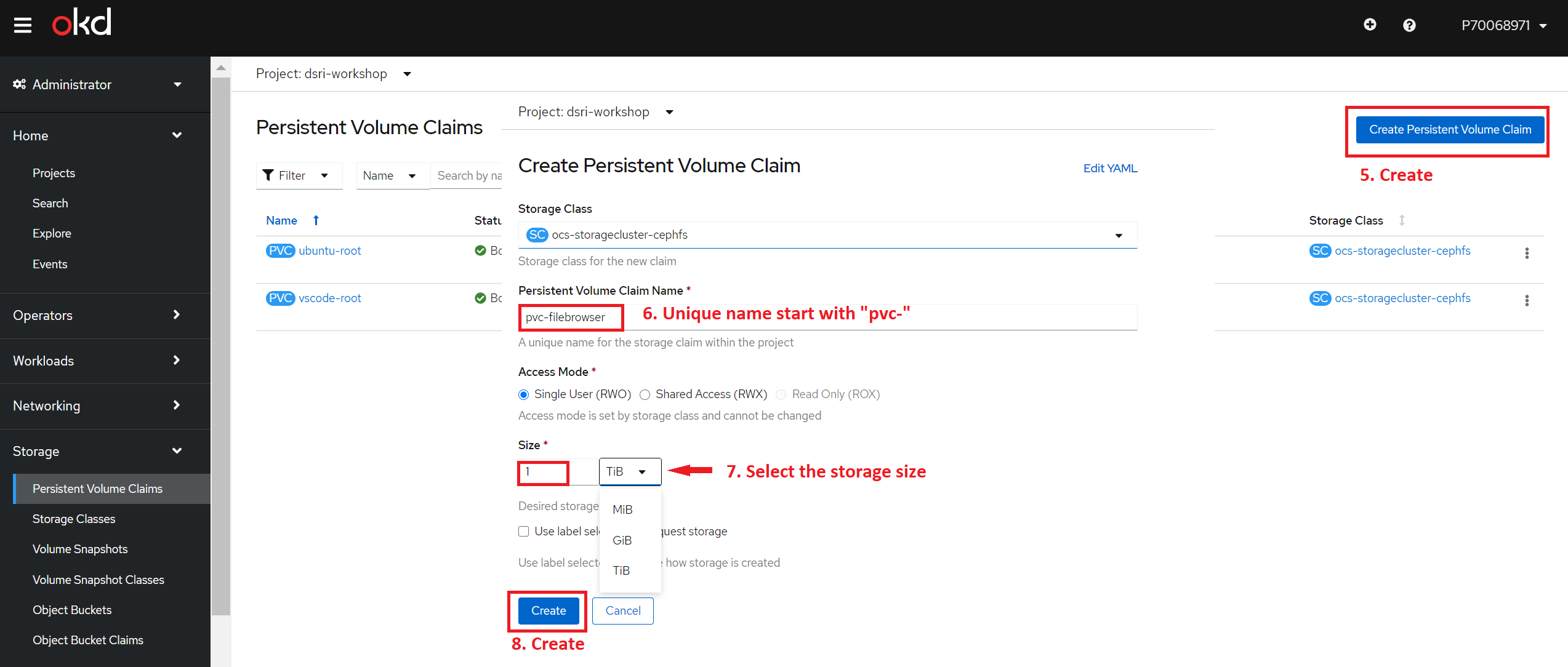
The DSRI using the Openshift Container Stroage (OCS) which is based on CEPH offers ReadWriteOnce and ReadWriteMany access mode.
ReadWriteOnce(RWO) volumes cannot be mounted on multiple nodes. Use theReadWriteMany(RWX) access mode when possible. If a node fails, the system does not allow the attached RWO volume to be mounted on a new node because it is already assigned to the failed node. If you encounter a multi-attach error message as a result, force delete the pod on a shut down or crashed node.
Find more details about the how to Connect the Existing persistent storage
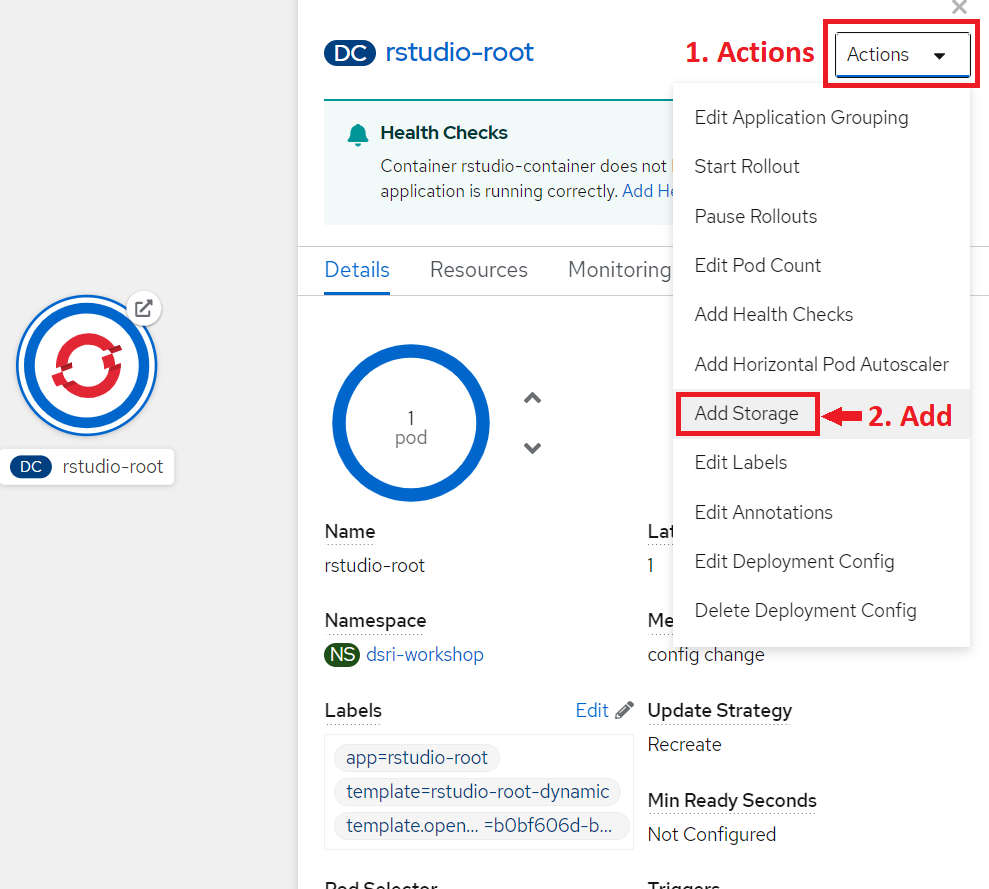
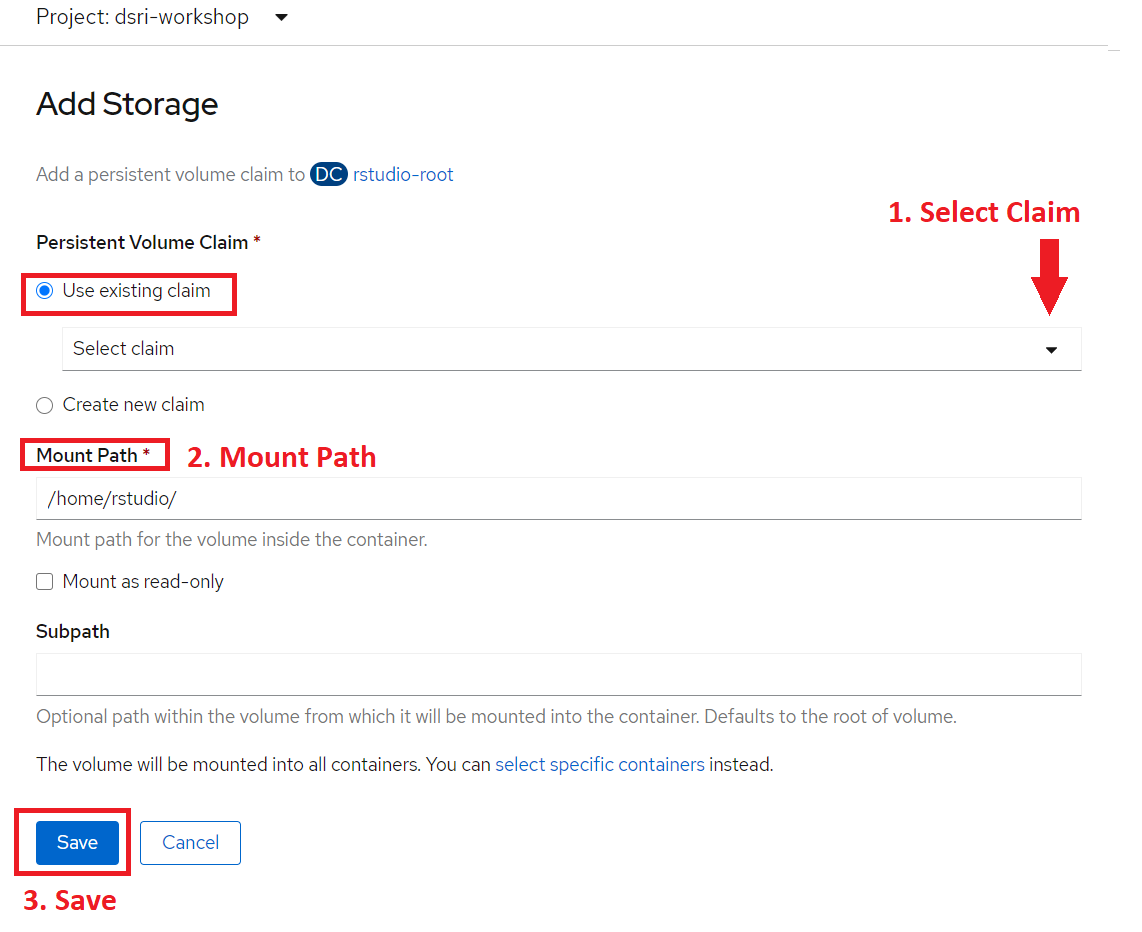
You can try above method if you want to connect more applications to the same storage
This deployment require to have root user enabled on your project. Contact the DSRI support team or create a new issues to request root access or to create persistent volume for your project if you don't have them .
Default credentials will be username admin and password admin
Please change the password in the Filebrowser Web UI once it has been created.