VisualStudio Code
Start VisualStudio Code server
Start a VisualStudio Code server with the coder user, which has sudo privileges.
You can deploy it using the VisualStudio Code server solution in the Catalog web UI (make sure the Templates checkbox is checked)
Provide a few parameters, and instantiate the template. The DSRI will automatically create a persistent volume to store data you will put in the /home/coder/project folder. You can find the persistent volumes in the DSRI web UI, go to the Administrator view > Storage > Persistent Volume Claims.
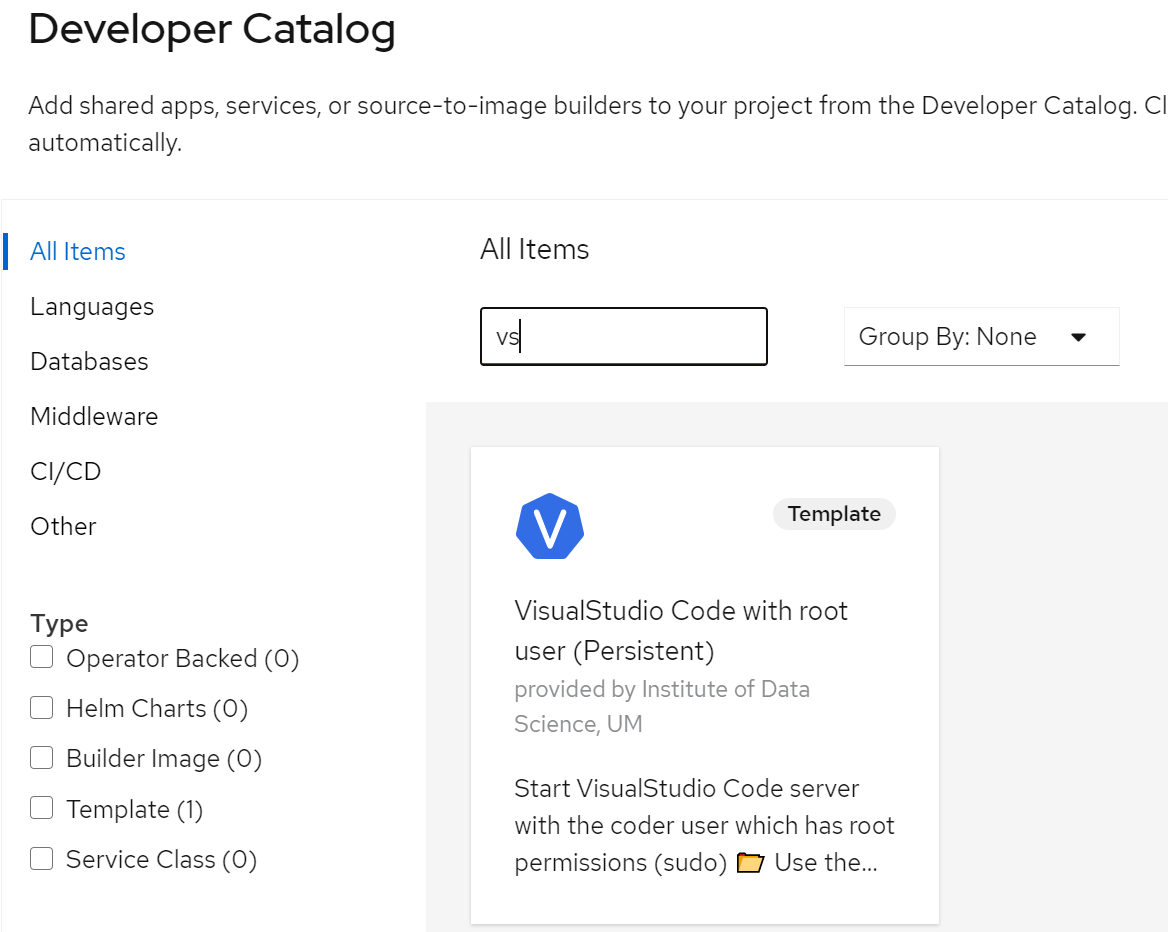
Use Git in VSCode
The easiest way to login and clone a repository from GitHub is to use the built-in authentication system of VisualStudio Code, to do so click on clone repository... in the Welcome page, and follow the instructions in the top of the VisualStudio window.
If this solution does not work for you, you can use git from the terminal to clone the git repository with git clone. VisualStudio might ask you to login in the dialog box at the top of the page, enter your username and password when requested. For GitHub you might need to generate a token at https://github.com/settings/tokens to use as password.
Once the repository cloned, you can use git from the VSCode web UI to manage your git repositories (add, commit, push changes), or in the terminal.
Before committing to GitHub or GitLab, you might need to configure you username and email in VSCode terminal:
git config --global user.name "Jean Dupont"
git config --global user.email jeandupont@gmail.com
You can run this command to ask git to save your password for 15min:
git config credential.helper cache
Or store the password in a plain text file:
git config --global credential.helper 'store --file ~/.git-credentials'
We recommend to use SSH instead of HTTPS connection when possible, checkout here how to generate SSH keys and use them with your GitHub account.
VSCode for GPU
See the Deploy on GPU page to deploy a VisualStudio Code server on GPU.