Create a new Project
Create a project using the web UI
Try to avoid to create multiple projects for nothing please. Be responsible and delete applications you are not using anymore in your project to free resources, instead of creating a new project with a different number at the end.
It is also easier to connect your different applications containers and storages when you create them in the same project.
You can create a project using the Developer perspective, as follows:
Click the Project drop-down menu to see a list of all available projects. Select Create Project.
In the Create Project dialog box, enter a unique name in the Name field. Use a short and meaningful name for your project as the project identifier is unique across all projects, such as
workspace-yournameorml-covid-pathwaysAdd the Display Name
DSR Workshopand DescriptionDSRI Community Workshop Projectsdetails for the project.Click Create.
Use the left navigation panel to navigate to the Project view and see the dashboard for your project.
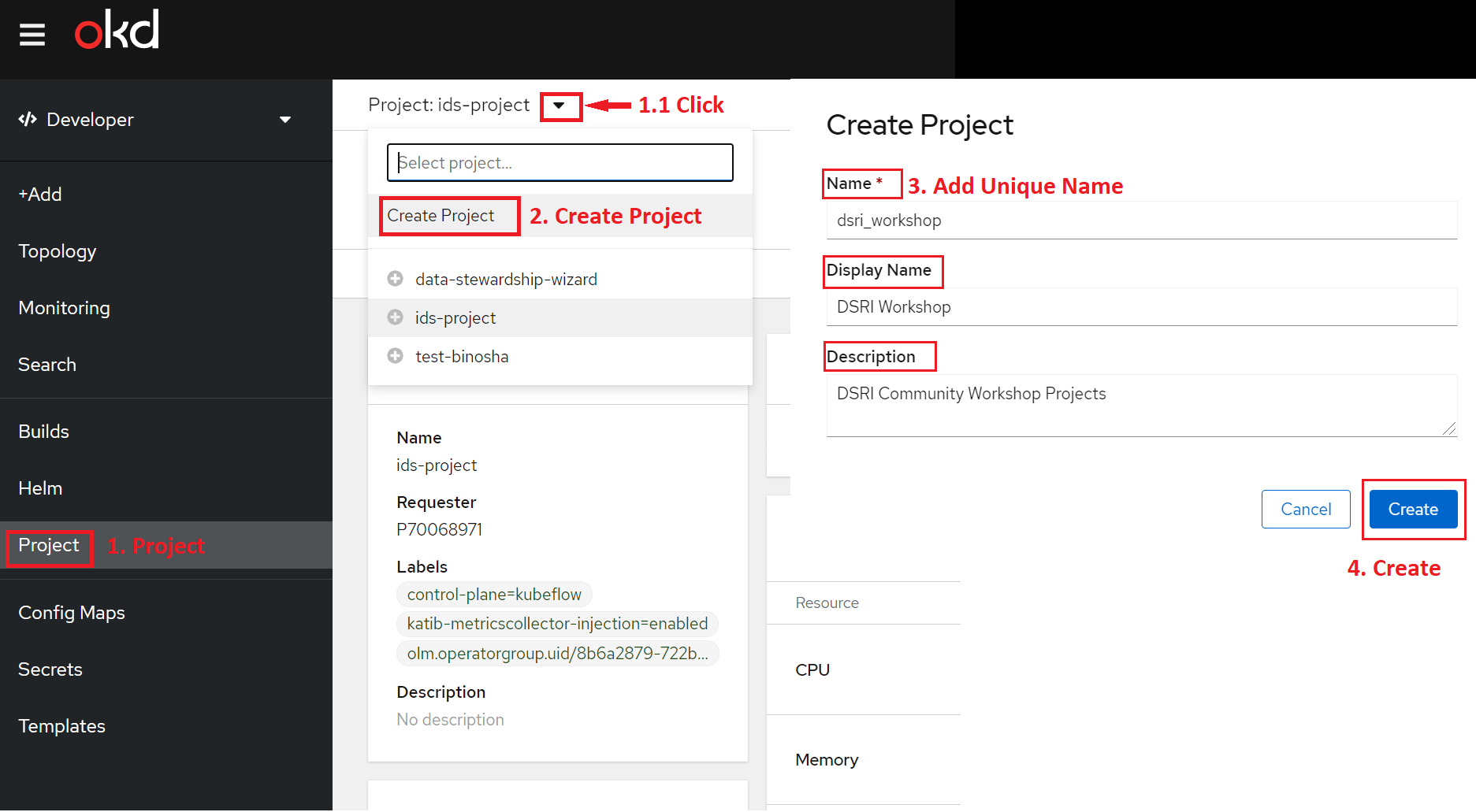
Optional:
- Use the Project drop-down menu at the top of the screen and select all projects to list all of the projects in your cluster.
- Use the Details tab to see the project details.
- If you have adequate permissions for a project, you can use the Project Access tab to provide or revoke administrator, edit, and view privileges for the project.
Create a project using the CLI
You need to be logged in to the DSRI and copy the login command.
Run
oc new-project <project_name> --description="<description>" --display-name="<display_name>"Example
oc new-project dsri-workshop --description="DSRI Workshop" \
--display-name="DSRI Community Workshop Projects"
Only create new projects when it is necessary (for a new project). You can easily clean up your current project instead of creating a new one every time you want to try something.
Access permissions for developers to your project
You can use the Project view in the Developer perspective to grant or revoke access permissions to your project.
To add users to your project and provide Admin, Edit, or View access to them:
In the Developer perspective, navigate to the Project view.
In the Project page, select the Project Access tab.
Click Add Access to add a new row of permissions to the default ones.
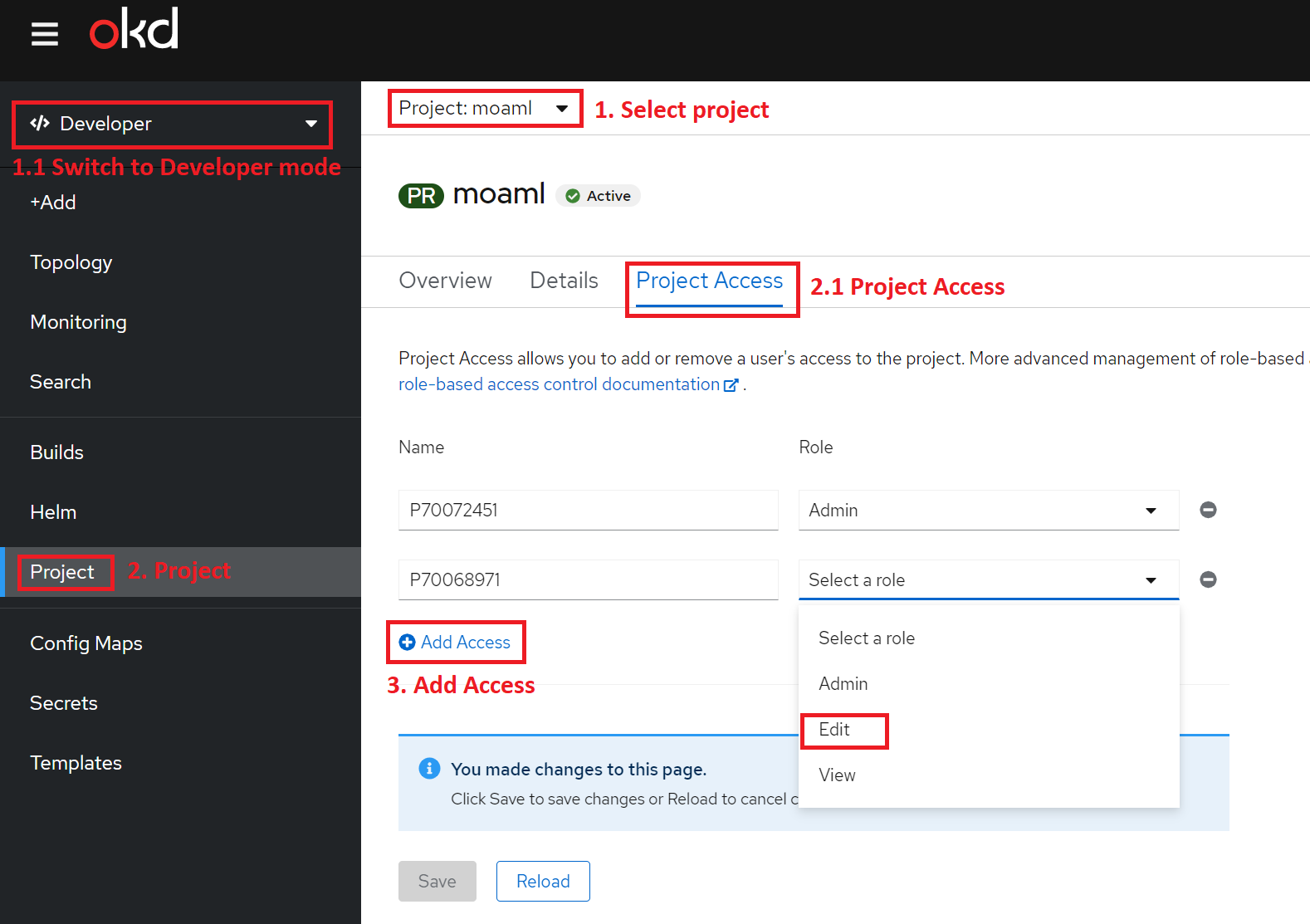
Enter the user name, click the Select a role drop-down list, and select an appropriate role.
Click Save to add the new permissions.
You can also use:
The Select a role drop-down list, to modify the access permissions of an existing user.
The Remove Access icon, to completely remove the access permissions of an existing user to the project.
Advanced role-based access control is managed in the Roles and Roles Binding views in the Administrator perspective
Delete a project using the web UI
Navigate to Home → Projects.
Locate the project that you want to delete from the list of projects.
On the far right side of the project listing, select Delete Project from the Options menu
.
When the Delete Project pane opens, enter the name of the project that you want to delete in the field.
Click Delete.
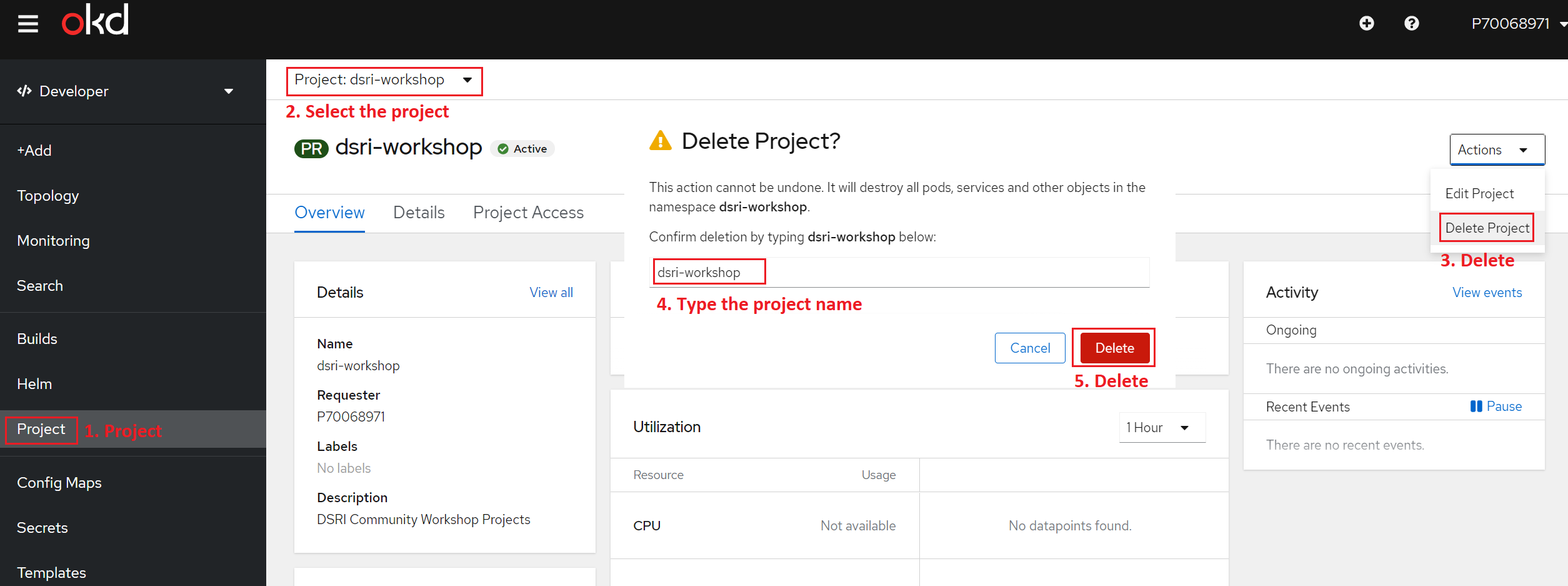
Delete a project using the CLI
When you delete a project, the server updates the project status to Terminating from Active. Then, the server clears all content from a project that is in the Terminating state before finally removing the project. While a project is in Terminating status, you cannot add new content to the project. Projects can be deleted from the CLI or the web console.
You need to be logged in to the DSRI and copy the login command.
Run
oc delete project <project_name>
Example
oc delete project dsri-workshop